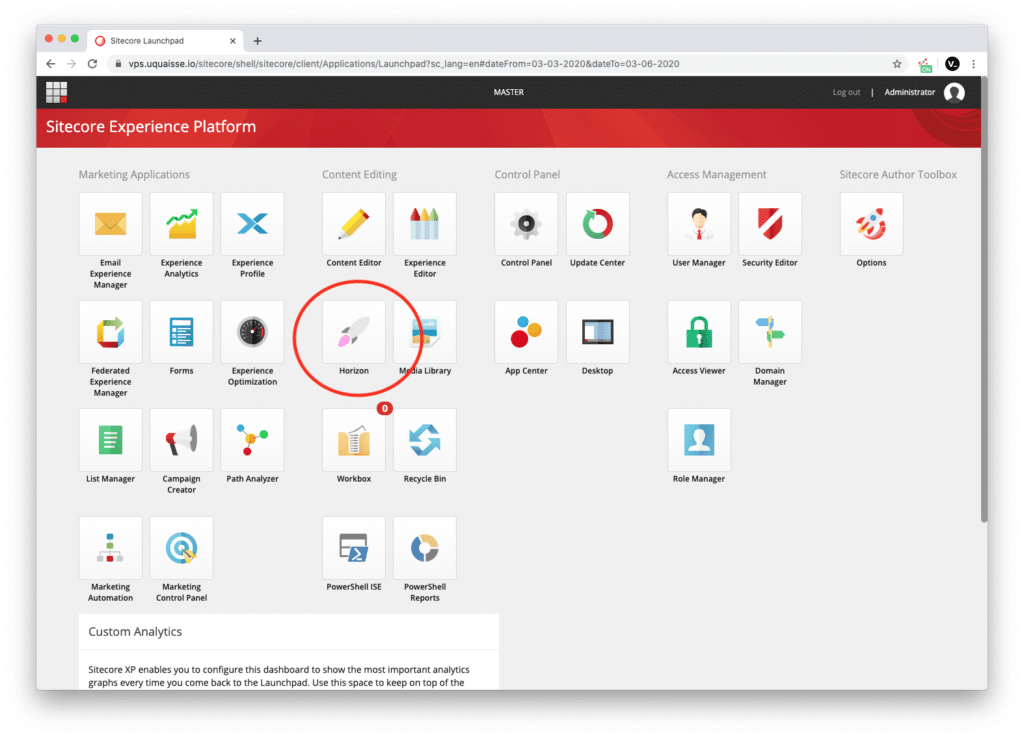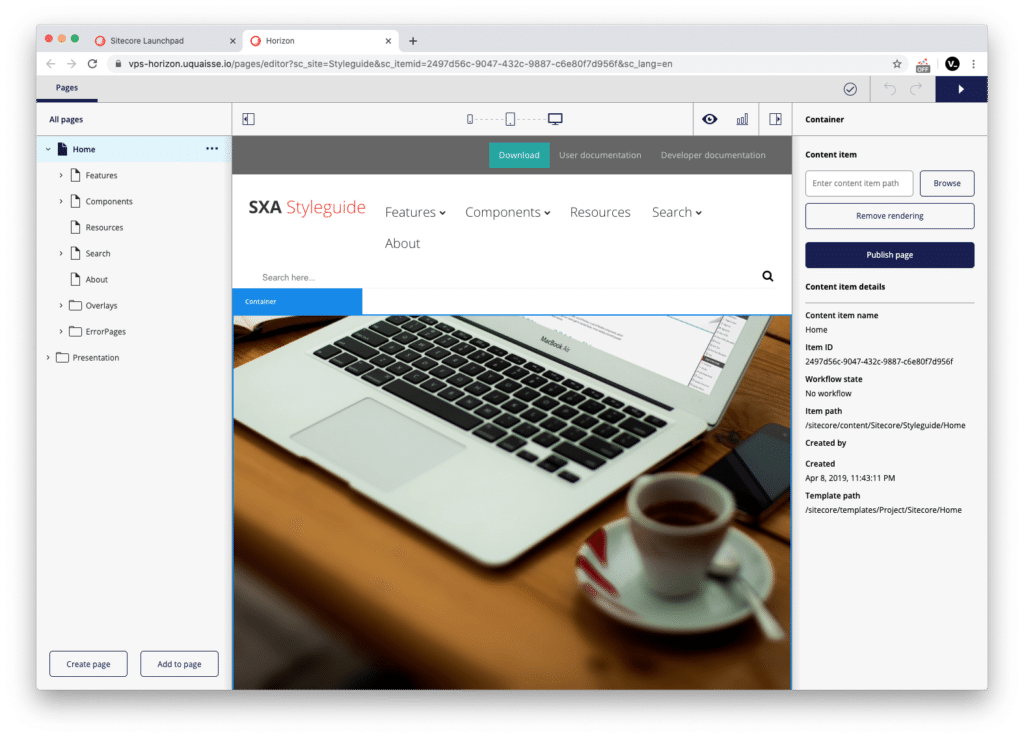After having installed Sitecore 9.3 on my VM, I decided to give a spin to shiny future replacement of the Experience Editor: Horizon. This guide will give you step-by step instructions to install Horizon on top of a clean Sitecore 9.3 installed with SIA.
How to install Horizon on Sitecore 9.3
Step-by-step guide
Step 1: Download Horizon
- Go to https://dev.sitecore.net/ and download “Sitecore Horizon for On Premises deployment“
- Extract on your Windows machine in a folder under C:\ volume
Step 2: Prerequisites
Before you start the installation by itself, make sure you have the following prerequisites installed:
- Make sure WebSocket protocol is enabled, follow this guide to enable it
- Open Power-shell in admin mode
- Install .NET Core 2.1 or above with Chocolatey command line
choco install dotnetcore --version=2.1.0 - Install NodeJS 10 with this command line
choco install nodejs --version=10.10.0 - Install Notepadd++, you will need it for the next steps
choco install notepadplusplus
Step3: configure Horizon installer
Next step is to add some variables onto the Horizon installer script
- Go to where you extracted Horizon Installer (i.e: C:\**YOUR LOCATION**\Sitecore Horizon 9.3.0)
- Right-click on
parameters.ps1and click “Edit with Notepad++” - Make sure you have the below variables underneath full-filled properly. If one is missing, just add it.
- You should not change those value if you followed my step-by-step Sitecore 9.3 installation guide
Parameters
$ContentManagementInstanceName = "sc93sc.dev.local"
$ContentManagementWebProtocol = "https"
$SitecoreIdentityServerPhysicalPath = "C:\inetpub\wwwroot\sc93identityserver.dev.local"
$SitecoreIdentityServerPoolName = "sc93identityserver.dev.local"
$SitecoreIdentityServerSiteName = "sc93identityserver.dev.local"
$LicensePath = "C:\Licence\license.xml"
$authoringHostName = "sc93horizon.dev.local"
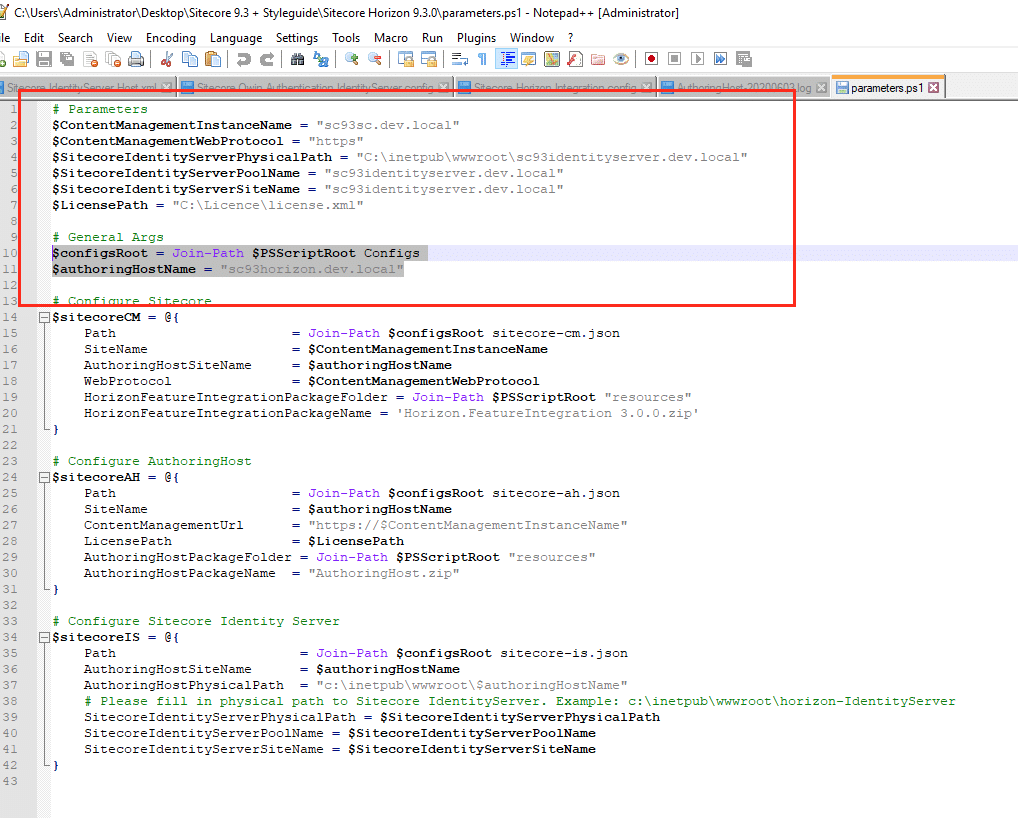
Step 4: Install Horizon
- Open your PowerShell admin console
- Navigate to the Horizon folder location under C:\
- run
Install.ps1file and wait the installer to complete - Important: reboot your server
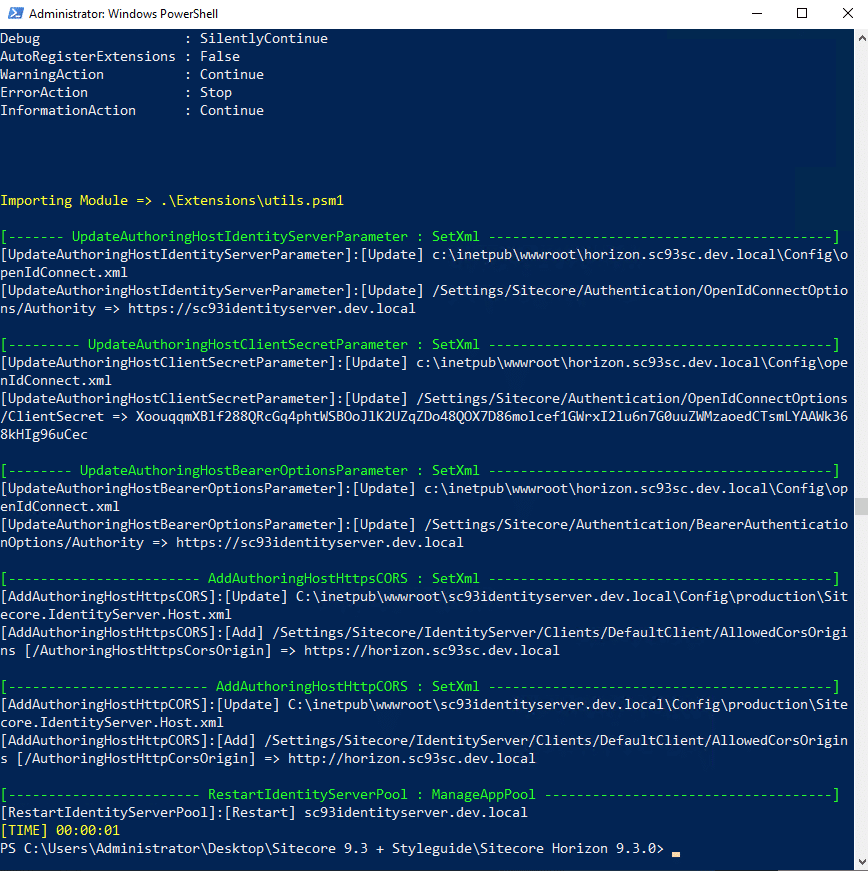
Tada!
Now that Horizon should be installed and your server rebooted, login into your Sitecore Back office, from here you should see the new Horizon icon. Clic on it and it will load Horizon with your default website! Enjoy! 🙂